Sport’s Devil Kodi Addon
link to (232 SOURCE KODI) Clic Here

Source: http://www.lvtvv.com/repo/
Sport’s Devil has changed hands a few times over the past 5 years. It is one of the longest-running live streaming and sports add ons still available on Kodi, and it has had a long and illustrious history.
Sport’s Devil started out by clipping and streaming from several pirated sport’s channel sites who generated revenue from ads. Sports Devil has no ads. After a furious row, Sport’s Devil morphed into 3 different versions and needed to be manually installed to dissuade lazy Kodi users.
Updated this year by the Kodi Bae repository, Sport’s Devil is still the king of sports add ons but has lost ground to some upcoming add ons like Sportowa TV. Mainly this is due to a lack of developer input into Sports Devil.
It’s a great add on but with no clear revenue stream, it has proven to be a victim of its own success. Still, with some a large range of the source, many of the other Kodi sports add ons you will see get their streams straight from Sports Devil.
Sports Devil remains unrivaled in the sheer range of sports that it covers and the number of streams you can find in one place.
Common Errors
There are quite a few errors you might come across with Sports Devil
- Installation Failed/Web URL failure. You may have problems downloading the add on, this could be server related. Check the URL is correct and retry to see if there is a server request problem. If that doesn’t work, try out the fix list guide linked above.
- Stream not working/ Not available. As a Live TV add on, you will come across this problem frequently. Streams may be blocked. First, make sure that you are using Sport’s Devil with a VPN. If you are in the UK, almost all streams in Sport’s Devil will be blocked. You can also enable RMPT input through the Kodi addons menu. If that doesn’t work, try more fixes in the guide linked above.
- Kodi error check log. This tends to mean that your cache is full. On a low RAM device like an Amazon Firestick, this can happen frequently. This fixes it and clear cache read in the guide linked above.
Review
Sports Devils Devil has the biggest selection of streams and sports of any add on, on Kodi. Having said that several the streams won’t be of the best quality. You might get 480p or 720p if you are lucky.
With such a broad range of sports covered, a big part of Sports Devil’s problems is that it doesn’t have a regular developer working on the code base and keeping the scrapers updated.
Also, as covered in the common errors. Sports Devil has been around for such a long time, that you must have a VPN when using the add on. Otherwise, you will find almost none of the streams work. They work, your ISP is just blocking them all. Particularly if you are in the UK. Check here for the best VPN deal.
Sports Devils Menu includes the following categories:
- Favorites
- Blogs
- Highlights
- Live Sports
- Sports TV
- Live TV
Sports included within Sports Devil include:
- NFL
- NBA
- Football
- Boxing
- MMA
- UFC
- WWE
- Ice Hockey
- Motorsport
- Rugby
- Snooker
- Golf
- Darts
- Many lesser-known sports and niche items
Sport’s Devil sources include:
- RojaDirecta
- SportStream365
- StopStream
- VIPBox
- VipGoal
- Cricfree
- CricHD
- HDFree
- iLive
- MamaHD
- Bundesliga-Streams
- Dimsports
- Live Football Video
- LiveTV
- LSHunter
- ShowSport
- Sports4u
- StreamHD
- Bypassed.ORG
- CinestrenosTV
- FilmOn
- FireOne TV
- iBrod
- First Row Sports
- Live9
- OK Live TV
- ShadowNet
- Ustreamix
How to Install Sport’s Devil on Kodi with Screenshots
- From the home screen, select the cogwheel at the upper left.
2. Select System in the bottom right corner.

3. Select Add-ons on the left side of the screen.

4. Select Unknown sources.
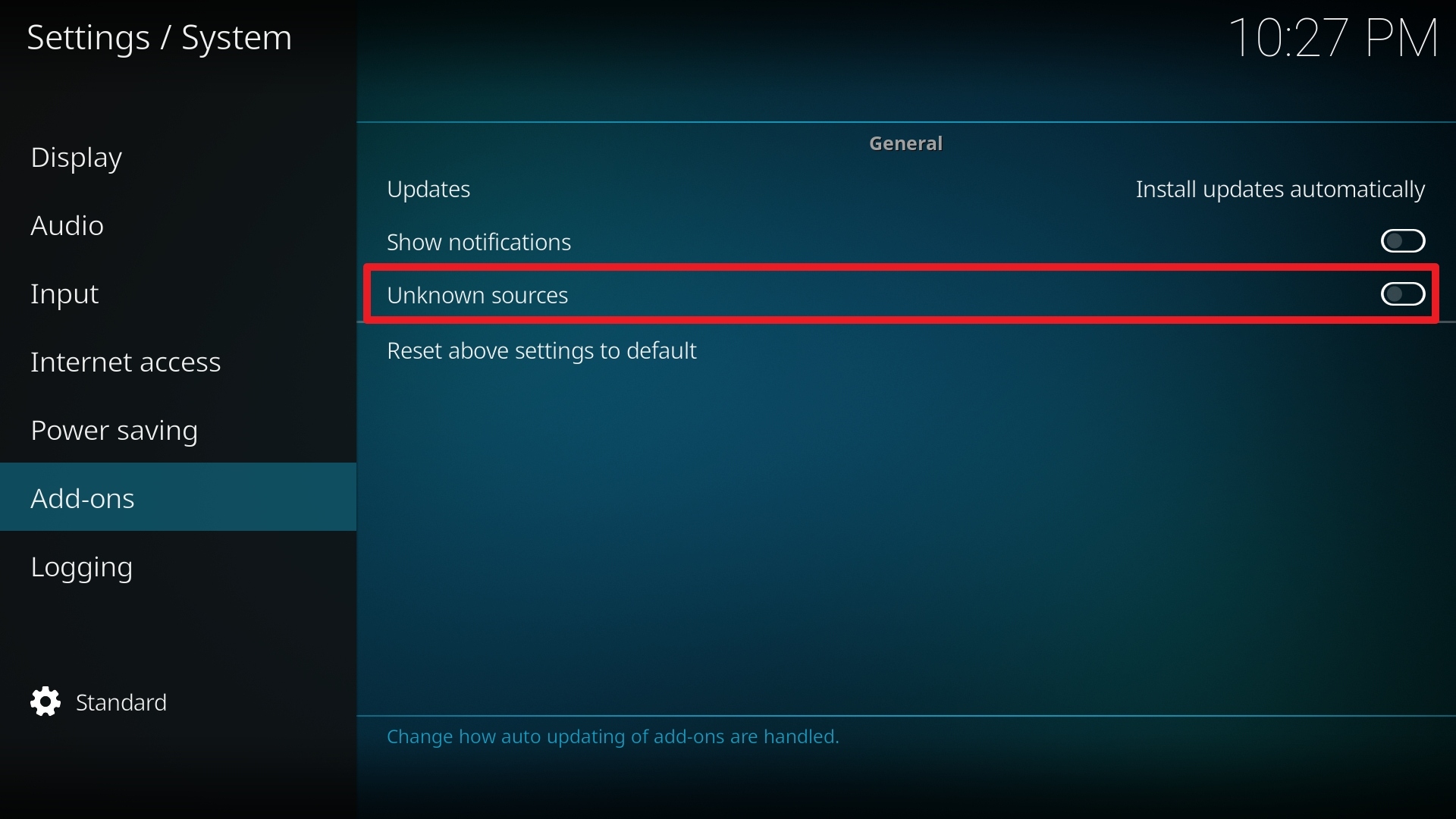
5. Click Yes to allow unknown sources.

6. Select File manager.
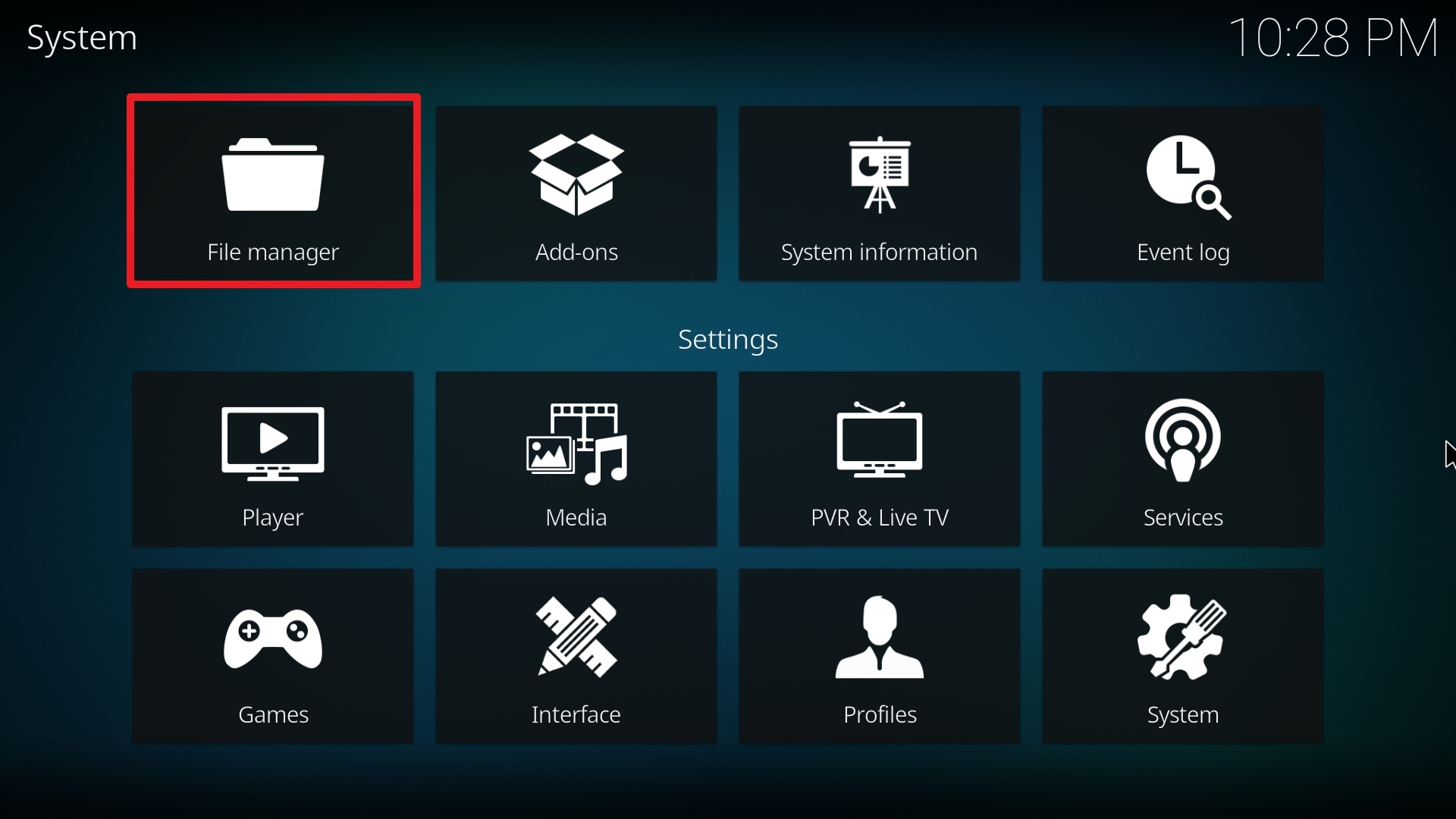
7. Click Add source.

8. Click on <None>.

9. Type exactly: http://www.lvtvv.com/repo/

10. Click on OK.

11. Select enter a name for this media source.

12. Name is Sport’s Devil (this part isn’t critical as long as you remember the name).

13. Click on OK.

14. Click on OK.

15. Take one step back and click on Add-ons.

16. Select install from zip file.

17. Click on Sport’s Devil (or whatever you named the source).

18. Click on repository.kodil-1.3.zip

19. Select on Install from repository.

20. Click on kodil Repo.

21. Pick Video add-ons.

22. Select Sport’s Devil Video again.

23. Click on Install.

24. Select Version 2018.09.20 Kodil Repo

25. Select OK after reviewing the add-ons that will be installed.

26. You should see a popup in the upper right corner saying Sport’s Devil has installed. There will actually be multiple popups for the various components.

27. Click on Open to start the Sport’s Devil add-on.

